How To Be Search Savvy On Google
So you are on Google searching for something and you just can’t seem to find what you are looking for. You even ventured off to the second page of results! What do you do? Cry and give up, coming to the conclusion that whatever you are looking for just doesn’t exist?

The internet is filled with weird and wonderful things, so I can assure you that whatever you are looking for on the internet, it probably does exist. What you have to do is be savvier with your search terms on Google. This will ensure Google has a better understanding of what you want and is able to produce a smaller selection of specific results.
Let’s be honest, Google is so great that most of the time you will be able to find what you are looking for within a couple of minutes. I mean once I wanted to know the title of a book that I couldn’t remember. I typed in the main characters name and the fact that her boyfriend was in a band, and Google was able to find the title I was looking for.
However, I’m sure we have all experienced at least once in our lives where Google was not able to provide you with what you want. And it’s probably in a situation where you need the information fast and you start stressing out even more!
You may not think you need to be search savvy on Google, but there will be a time when you will thank yourself for knowing all the tricks to find exactly what you are looking for, and fast. Even if you just want some more tailor made and specific results, you will need to know how to be search savvy on Google.
I know you are probably always strapped for time. So being able to find what you are looking for even faster on Google is certainly something that you should be investigating.
By using what we call advanced search operators you are being savvy on Google to help find what you are looking for.
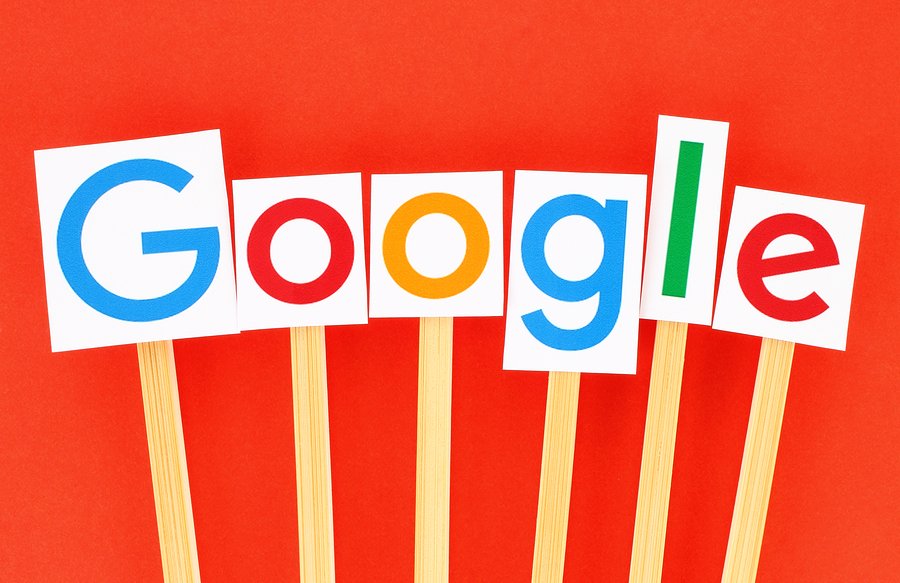
It is also important for business owners to understand these advanced search operators because it may be how a lot of your current and future customers find you. You may understand Google’s algorithm, but if you don’t actually understand how to use Google very well, then you are in deep trouble.
Advanced search operators are so great because they dramatically cut down the time you will need to spend on Google while also ensuring you get better, more unique results. And on top of all this, it’s not hard to implement these advanced search operators!
You may be thinking, “What is a search operator”? Well don’t worry I pretty much explain this above, it is just a fancy term which specifically looks that the use of symbols or words in your search that make results more exact.
By using specific symbols or words you are basically shortcutting your way to more precise results.
There are a lot of different search operators and each one you use sends a message to Google letting them know you want to cut down your search results in a particular way. This is better than just making a general search because you only get the results that are most relevant.
There are so many search operators available for you to try. If I explained all of them we would be here for days!
Here are the top 10 most useful advanced search operators that will help you be more search savvy on Google:
1. General Search
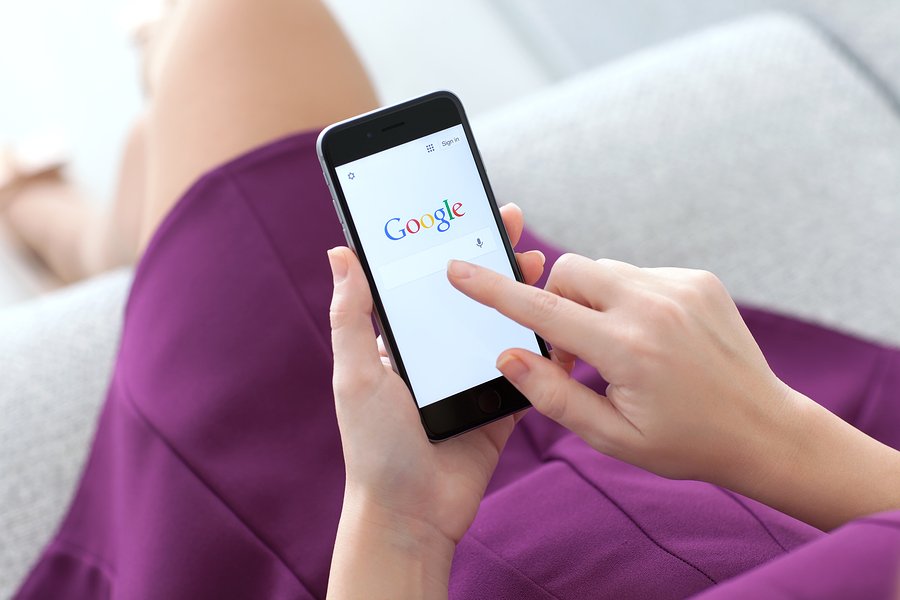
This is the normal search and doesn’t include any search operators. When doing a normal search you will receive every possible result. If you aren’t too sure on exactly what you are looking for then this is probably what you will do.
Nothing fancy or too complex, just a simple search. So for example, if you were just looking for some general information on SEO, not a company specifically, only the basics on what it involves, you would simply type ‘search engine optimisation’ into the search bar.
2. Exact Match
You might know how to search for an exact match as this is probably (other than a general search) the most popular method of finding the search results you required. For example, you may be searching for ‘SEO company Sydney’. But the results include websites that just provide information about SEO and/ or websites that don’t have Sydney based SEO companies.
These aren’t the results you want. What you we looking for is a list of results that have different actual SEO companies from Sydney. In this situation, to ensure you get the results you want, put quotation marks around the word or a phrase. This informs Google that you only want results that match the word or phrase.

So if you put quotation marks around the phrase ‘SEO company Sydney’, you will only get results from websites that use that phrase specifically. And not just results that used the words ‘SEO’, ‘company’ and ‘Sydney’ in different times on their website.
3. Exclude Words and Phrases
Whether you like it or not, Google will probably include results that you don’t want or need. For example you are searching for some advanced information about ‘link building’. The problem is you keep seeing search results about backlinks and you don’t want to focus on that specific sub-topic.
So what you can do is put a short dash ‘-’ to eliminate any words you don’t want to be featured in the results listing.
With the example of ‘link building’ you would search ‘link building -backlinks’. This will ensure that the results displayed won’t include the word ‘backlinks’.
You can also use this same method to eliminate more than just one word. To do this you will have to put a ‘-’ after every word. If you are looking to exclude phrases type ‘-"sample excluded phrase"’, so for example ‘social media management -“marketing strategies”’.
This will mean that Google will give you the results for social media management while not including any website’s with the exact phrase ‘marketing strategies’.
4. Include Words and Phrases

Just like when you want to exclude words and phrases, there is also the option to include speicifc words and phrases. This can be particularly useful when you are searching in a niche topic but still want to ensure that specific words are included.
All you have to do here is add a plus sign to your search. For example, if you were searching for ‘link building’ and you wanted ‘backlinks’ to be included, it would look a little something like this, ‘link building +backlinks’.
The same goes for including specific phrases. This is done when you include both the quotation marks as well as the plus sign. It would look something like this, ‘social media management +”facebook management”’.
It’s just a small change but it will certainly help Google give the best results. The results will certainly be more relevant and it wouldn’t take you too long to find something that you were looking for.
5. Customise ‘OR’ Commands
This search operator tool is fairly useful when you want to search for one phrase or another.
You can use all of the above search operators in conjunction with this to modify your searches.
For example if you are searching for exact phrases you will need to include quotation marks, if you want to exclude a word you will need to put in the short dash, etc.

If I was using the ‘OR’ command for this search query, ‘social media management OR content marketing’, I would see results that include the terms 'social media management' or 'content marketing'.
If I was using the ‘OR’ command for the search query exact phrases ‘”social media management” OR “content marketing”’, results shown on Google would include the exact phrases ‘social media management’ or ‘content marketing’.
6. Find Synonyms
This is probably one of my favourite tools, however not many people know about it. By using this search operator you will get a group of results that are related to what are searching for. To do this you should add the tilde ‘~’ before the word. This means that you will see results with the synonyms for that word.
For example if you searched, ‘car ~toys’ in Google, results would also be displayed for words such as ‘figurines’ and ‘models’. This broadens your search but only in terms of related synonyms.
7. Search on Specific Websites

Sometimes you trust a particular website more than others. This could be because you know the information is of high authority and you know the layout making it is easy to use. If you only want to showcase results from a specific website then just type ‘site:’ followed by the website into the search bar.
For example, if you wanted to see results only from SEO Shark then you would type, ‘site:seoshark.com.au’. All the results that would be listed are different pages from our website.
To ensure you can get the most out of this search operator, you should use it with other search operators and keywords. So if you were looking for a topic that is from our website your search query would look something like this, ‘site:seoshark.com.au “pay per click management”’.
When using this search operator you are essentially looking into a website's index. You will be able to find specifically what you are looking and fast, if you know what website you want the information from.
8. Site Information
Finding general information about a website can sometimes be difficult. Not with advanced search operators! If you are looking for more information about a website all you need to do it type ‘info:’ and the website’s URL. The results will show you all the different pieces of information that Google can provide.
For example, if you typed ‘info:seoshark.com.au’ into Google this is the results page you would be displayed with:

Hashtags are an essential part of any social media campaign. If you search for a specific hashtag in Google you will be shown websites and examples of where that hashtag is displayed.

For example, if you were searching for the term ‘content management’ you can put it into a hashtag to get a different set of results, i.e. ‘#contentmanagement’. Your results will include popular and/ or recent posts from various social media platforms (i.e. Twitter) that have used the searched hashtag.
10. Range of Numbers
This is quite a nifty tool. Google can display results within any range of numbers of your choosing. This means that you can set a minimum and maximum value. This search operator comes into effect when you place two periods ‘ . . ’ between the values.
This is particularly useful when doing product research.
So for example, if I wanted to find a laptop with a price between $500 and $1,000, I would search ‘laptop $500..$1,000’. Therefore the result will only display websites offering laptops between those two figures.
Final Thoughts
So there you have it! The top 10 search operators to help make your searching on Google that much easier. By using these search operators you are certainly saving yourself a lot of time and energy.
While Google is great, there are times when we just can’t find what we are looking for. This is when these search operators come into play. It is important you know the essential search operators because it will ensure you have the best, most accurate information possible.
These little hacks help make you a search master! You will be able to find anything with ease. Being able to harness the power that is Google will certainly help in terms of SEO. You will be able to get highly specific results and information.

Read ➡ Smart Ways to Plan your SEO Strategy

We are a friendly and reliable team that pays detailed attention to your projects and management of your brand. Our team at SEO Shark has a passion for all things online. We constantly innovate using the latest professional techniques and strategies.



